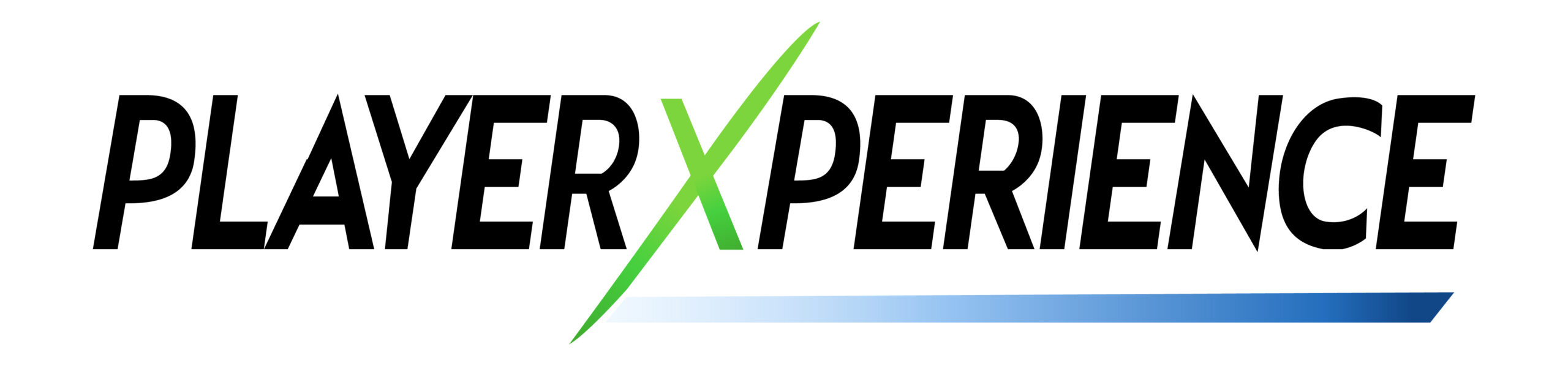Now Reading: The Ultimate Guide to Upgrading Your Gaming Laptop
-
01
The Ultimate Guide to Upgrading Your Gaming Laptop
The Ultimate Guide to Upgrading Your Gaming Laptop

Upgrading your gaming laptop doesn’t always mean buying a brand-new one. With a few smart hardware tweaks, you can breathe new life into your current machine and enjoy smoother gameplay, faster load times, and better overall performance.
Whether you’re a casual gamer or a competitive player, this guide will walk you through everything you need to know about upgrading your gaming laptop — from choosing the right components to installing them safely.
🛠️ Why Upgrade Your Gaming Laptop?
While laptops are traditionally harder to upgrade than desktops, many modern gaming laptops offer user-friendly access to key components like:
- RAM
- Storage (SSD/HDD)
- Cooling systems
- Wi-Fi cards
- Some even allow GPU upgrades via external eGPU docks
By upgrading these parts, you can:
- Improve game performance and frame rates
- Reduce loading times
- Extend the lifespan of your laptop
- Save money compared to buying a new device
🧩 Key Components You Can Upgrade
1. RAM (Memory)
RAM is crucial for multitasking and running memory-heavy games. Most gaming laptops support up to 32GB of RAM.
✅ Recommended: Upgrade to at least 16GB DDR4/DDR5 RAM , or 32GB if you stream or run multiple apps.
🔧 Tip: Check your motherboard specs to ensure compatibility before purchasing.
2. Storage (HDD to SSD or NVMe SSD Upgrade)
Replacing an old HDD with an SSD or NVMe SSD is one of the most impactful upgrades you can make.
💡 Benefits:
- Faster boot times
- Quicker game loads
- Smoother OS performance
✅ Recommended: Get a 500GB–1TB NVMe SSD for best results.
🔧 Tip: Clone your HDD to SSD using free tools like Macrium Reflect or EaseUS Todo Backup.
3. Cooling System
Overheating can throttle performance and shorten your laptop’s lifespan.
🛠 Options:
- Add a cooling pad
- Replace thermal paste
- Clean internal fans
✅ Recommended: Use a high-quality cooling pad with adjustable fan speeds.
4. Wi-Fi Card (for Better Connectivity)
If you’re experiencing lag or weak signal strength, upgrading your Wi-Fi card can help.
✅ Recommended: Look for Wi-Fi 6 or Wi-Fi 6E compatible cards for lower latency and faster speeds.
5. External GPU (eGPU) – Limited but Possible
Some laptops with Thunderbolt 3 or 4 ports can connect to an external GPU enclosure , giving your system a serious graphics boost.
✅ Recommended: Try an eGPU enclosure with a RTX 3060 or higher for improved gaming performance.
⚠️ Note: Not all laptops support eGPUs, so check your port specs first.
🛠️ Step-by-Step: How to Upgrade Your Gaming Laptop
Step 1: Check Compatibility
Before buying anything, verify that your laptop model supports upgrades. Check:
- Maximum RAM capacity
- Available M.2 slots
- BIOS settings
- Warranty implications
Step 2: Back Up Your Data
Always back up important files before opening your laptop.
Step 3: Gather Tools
You’ll likely need:
- Phillips screwdriver
- Anti-static wristband
- Small container for screws
Step 4: Open the Access Panel
Most gaming laptops have a removable panel on the bottom for easy access to RAM and storage.
Step 5: Install the New Component
Follow manufacturer instructions carefully. If unsure, look up a tutorial specific to your laptop model.
Step 6: Test and Optimize
Once installed, boot up and check:
- BIOS recognizes the new component
- Task Manager / Disk Management sees the new drive
- Performance benchmarks improve
💡 Tips for a Successful Upgrade
- Always ground yourself to avoid static damage.
- Keep track of screws and small parts.
- Don’t force any components — if something doesn’t fit, double-check compatibility.
- Consider professional help if you’re not comfortable working inside your laptop.
💰 When Should You Upgrade vs Buy a New Laptop?
| Scenario | Recommendation |
|---|---|
| Laptop < 3 years old | Upgrade RAM & SSD |
| Laptop > 5 years old | Consider buying a new one |
| Minor slowdowns | Clean fan + install SSD |
| Major performance issues | Upgrade or replace |
🧾 Final Thoughts
Upgrading your gaming laptop is a cost-effective way to enhance performance without investing in a whole new machine. Whether you’re boosting RAM, swapping out an old HDD for an SSD, or adding an external GPU, each upgrade brings noticeable improvements.
With this guide, you now have the knowledge to take control of your gaming setup and get the most out of your hardware.
Ready to level up your gaming experience? Start upgrading today!
Playerxperience is run by a team of regular players who write about the stuff that actually matters — games, gear, news, and setup tips. We’re not experts or critics — just real people who love gaming and sharing what we learn along the way. No fluff. No fake hype. Just honest content for players, by players.
Guide
The Summary
Upgrading your gaming laptop is an excellent way to boost performance without breaking the bank . Whether you're adding more RAM, swapping out an HDD for a lightning-fast SSD, or improving your connectivity with a Wi-Fi 6 card, each upgrade brings noticeable improvements.
While some limitations exist — like restricted component access or potential warranty issues — the benefits far outweigh the drawbacks for most users. With the right tools and knowledge, you can extend your laptop’s life by several years , making it a smart, sustainable, and budget-friendly choice.
If you're comfortable with basic hardware tweaks, upgrading your gaming laptop is a rewarding experience that keeps your rig ready for the latest games and applications.
- Cost-effective alternative to buying a new laptop
- Improved performance (faster load times, smoother gameplay)
- Extended lifespan of your current device
- Customizable upgrades (RAM, SSD, cooling, Wi-Fi card)
- Better multitasking and streaming capabilities
- Cost-effective alternative to buying a new laptop
- Limited innovation over iPhone 14
- Still uses Lightning-like restrictions
- No significant software exclusivity
- Bulky camera module design